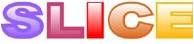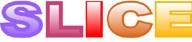|
WIPTE demo - User's Guide
Student's view
For the student, the user interface is similar to that of the basic lecture application. The teacher will occasionally set a poll or exercise, to which students are asked to respond; these are explained under the teacher documentation. In addition, all lecturer ink strokes are sent to each student's tablet.
The student will first see a signon dialog in which they can click on their name:

(Because this was intended for a demo, there are no actual student names; in a real class, you would probably use real names; see the configuration documentation about that.)
After that, the student sees the following, similar to the basic lecture app, as already noted:

Teacher's view
As for the student application, the teacher's application looks like the lecture application:

The new buttons not present in the single-user lecture application are in the bottom left: "Ex Button", "Poll 1", and "Poll n". We now explain these buttons:
Ex Button
After clicking this key, the teacher can outline an area on the screen where the answer to an exercise could be placed. The drawn stroke will be turned into a rectangle, and this rectangle will be sent to the student machines. Strokes written in that box (including those written before the exercise box was added) will be sent to the dashboard.
The dashboard will show what all the students have written in the exercise box.
Poll 1
When this button is clicked for the first time on a particular page, two things happen: (1) a button with the number "1" is placed on teacher's screen, and also on each student's screen; and (2) a new window pops up on the teacher's computer showing the poll results. After this, each time the teacher clicks the "Poll 1" button again on this page, a new button, with a higher number, is placed on the teacher's and the students' computers. The buttons may be moved by the teacher to a more appropriate spot on the screen; they will move correspondingly on the student machines.
The students now place their votes. The number of votes for each number is recorded in the vote total window. When the teacher is done with the window, she clicks the "Done" button. (Students may change their votes at any time until the poll is closed.)
(Note that the vote total window does not show which students gave what vote. However, this information is recorded in the underlying xml and can be obtained by saving the document and looking at it.)
Poll n
This button creates a poll similar to the Poll 1 button. The difference is that each student can vote for multiple responses. This is for "select all that apply"-type questions.
Start-up procedure
The server must be the first application started. All communication goes through the server (see the configuration document). After that, the dashboard should be started, and then the lecturer and student applications, in any order.